Prerequisites and Setup
- Any Media Library Organizer Pro license
Overview
EXIF metadata can be created and edited to JPEG and TIFF images stored in WordPress’ Media Library in either of WordPress’ Media views.
Edit EXIF Metadata: List View
In the WordPress Administration interface:
- Click on Media in the WordPress Administration Menu
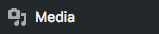
- Click the List Icon

- Click on the image in the list view
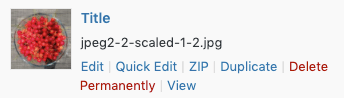
On the edit screen, the following EXIF attributes can be edited:
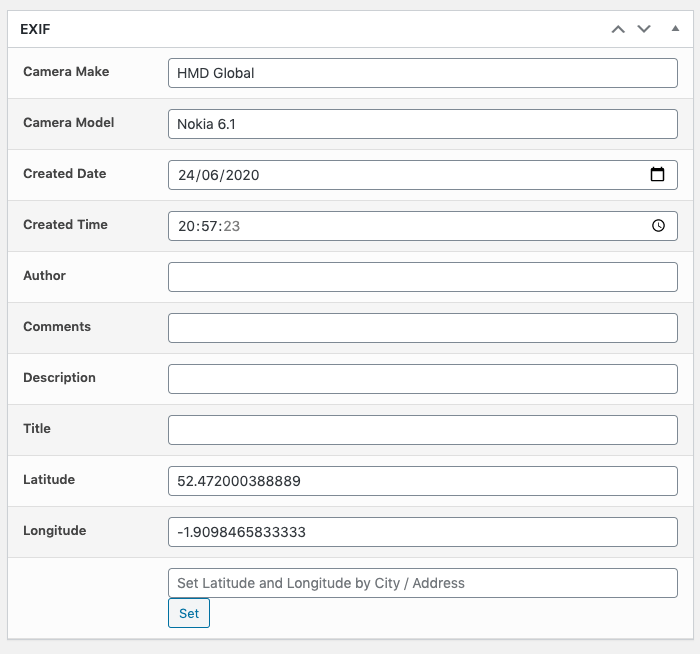
- Camera Make
- Camera Model
- Created Date
- Created Time
- Author
- Comments
- Description
- Title
- Latitude
- Longitude
To set the Latitude and Longitude based on an address:
- Enter an address or zip/postal code in the Set Latitude and Longitude by City / Address form field
- Click Set
- After a few moments, the Latitude and Longitude fields will have their values updated to reflect the given City, Address or ZIP Code.
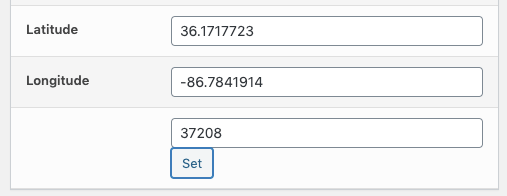
Click Update when done.
Edit EXIF Metadata: List View: Quick Edit
To quick edit EXIF metadata for a single image in the List View, refer to the Quick Edit: List View Documentation.
Edit EXIF Metadata: List View: Bulk Edit
To quick edit EXIF metadata for a single image in the List View, refer to the Bulk Edit: List View Documentation.
Edit EXIF Metadata: Grid View
In the WordPress Administration interface:
- Click on Media in the WordPress Administration Menu
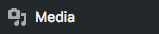
- Click the Grid Icon

- Click on the image in the grid
On the edit screen, update the EXIF attributes:
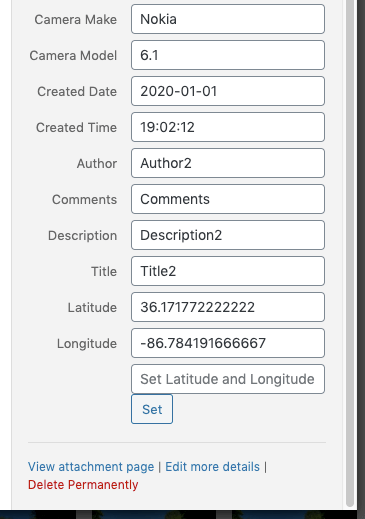
To set the Latitude and Longitude based on an address:
- Enter an address or zip/postal code in the Set Latitude and Longitude by City / Address form field
- Click Set
- After a few moments, the Latitude and Longitude fields will have their values updated to reflect the given City, Address or ZIP Code.
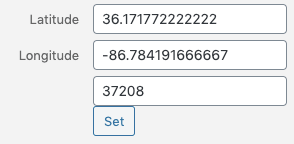
As soon as you tab out of an EXIF field, it will be saved to the image. There’s no need to click Save.