Prerequisites and Setup
- Any Media Library Organizer Pro license
Overview
To Bulk Edit Attachments in the Media Library’s List View:
- Click on Media in the WordPress Administration Menu
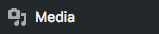
- Click the List Icon

- Tick the checkboxes beside the images that you wish to select
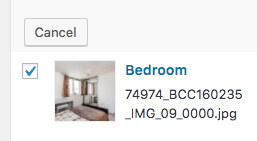
- Click the Bulk Actions dropdown
- Choose the Edit option
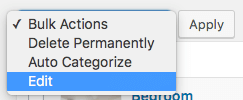
Several fields will be displayed below the Bulk Actions dropdown:
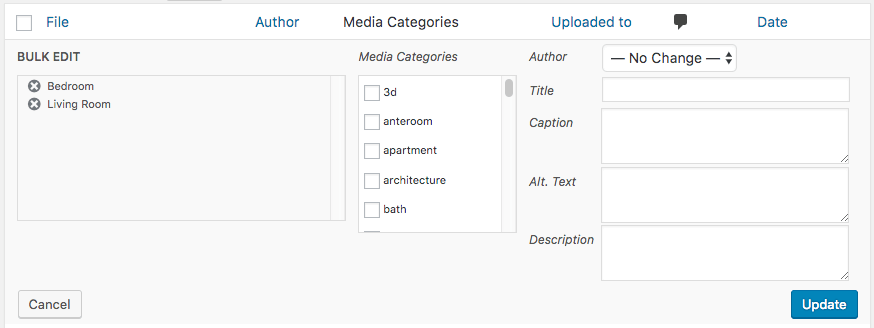
The following can be edited, and will be applied to the selected Attachments:
- Media Categories
- Author
- Title
- Caption
- Alt. Text
- Description
- EXIF data
- IPTC data
- Author
Don’t want to make a change to a field? Either select the No Change option, or leave the field blank.
Click Update when done.
Add Additional Attachment(s) to Bulk Editing
To add an Attachment to the Bulk Editor:
- Tick the checkbox to the left of the Attachment
Remove Attachment(s) from Bulk Editing
To remove an Attachment from the Bulk Edit, either:
- Click the cross icon to the left of the Attachment Title
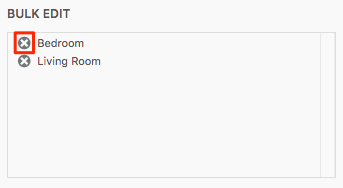
- Untick the checkbox to the left of the Attachment
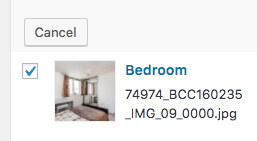
Cancel Bulk Editing
To cancel Bulk Editing, click the Cancel button on the bottom left corner of the Bulk Edit form.