Media Categories can be assigned to Media items in any of WordPress’ Media views.
Edit Media: List View
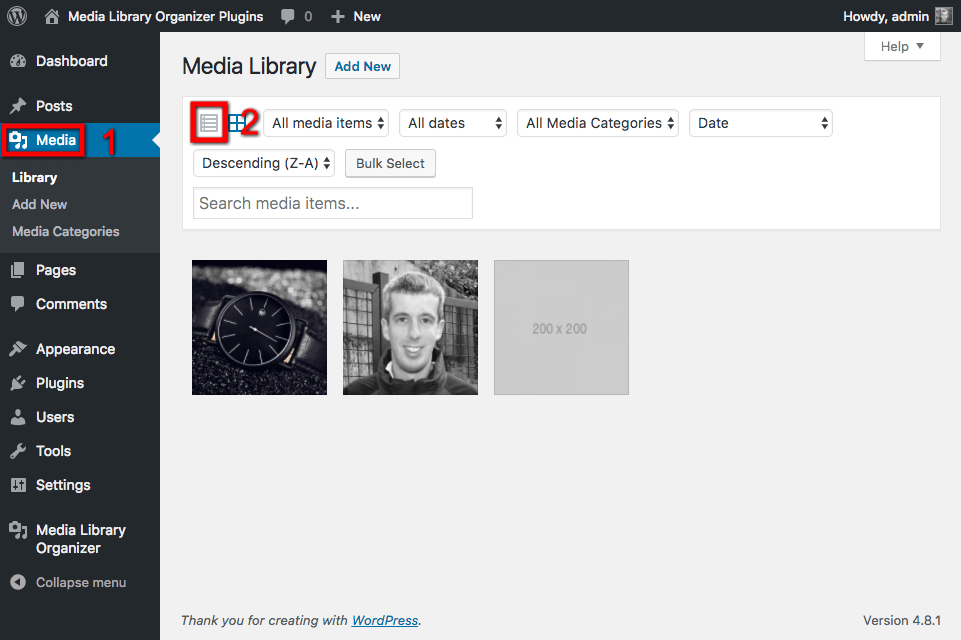
In the WordPress Administration interface:
- Click on Media in the WordPress Administration Menu
- Click on the List icon, towards the top of the screen
To edit the Media Categories for a Media Item, click on the Media Item
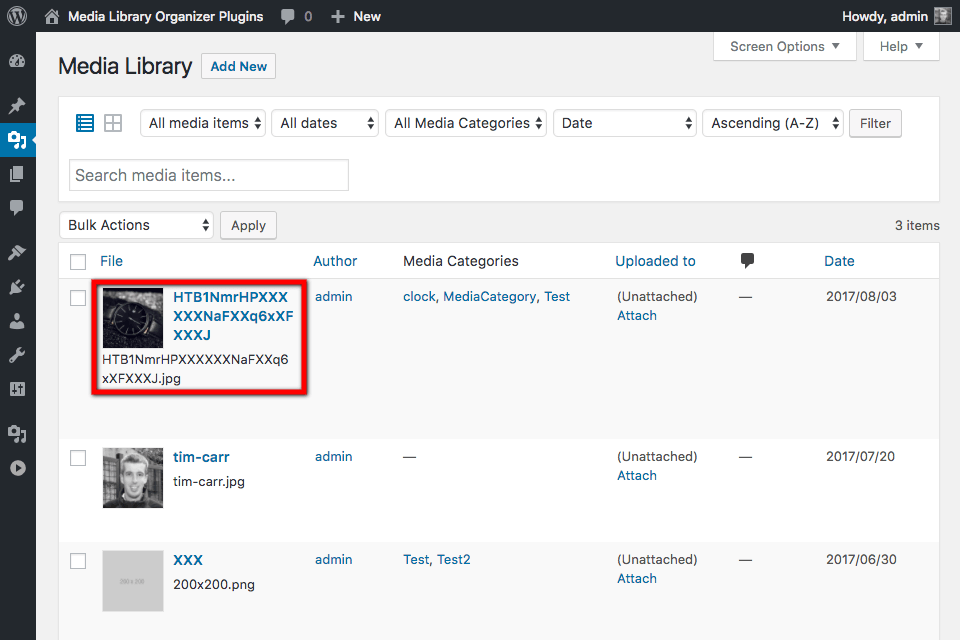
On the edit screen, click the checkboxes next to the Media Categories that you want to apply to this Media item
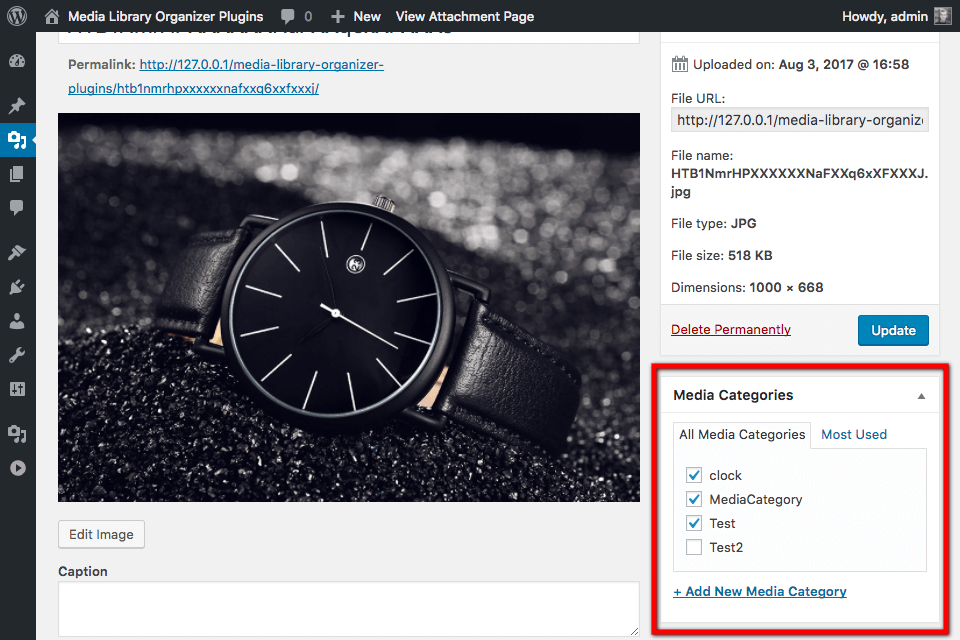
Click Update when done.
Edit Media: Grid View
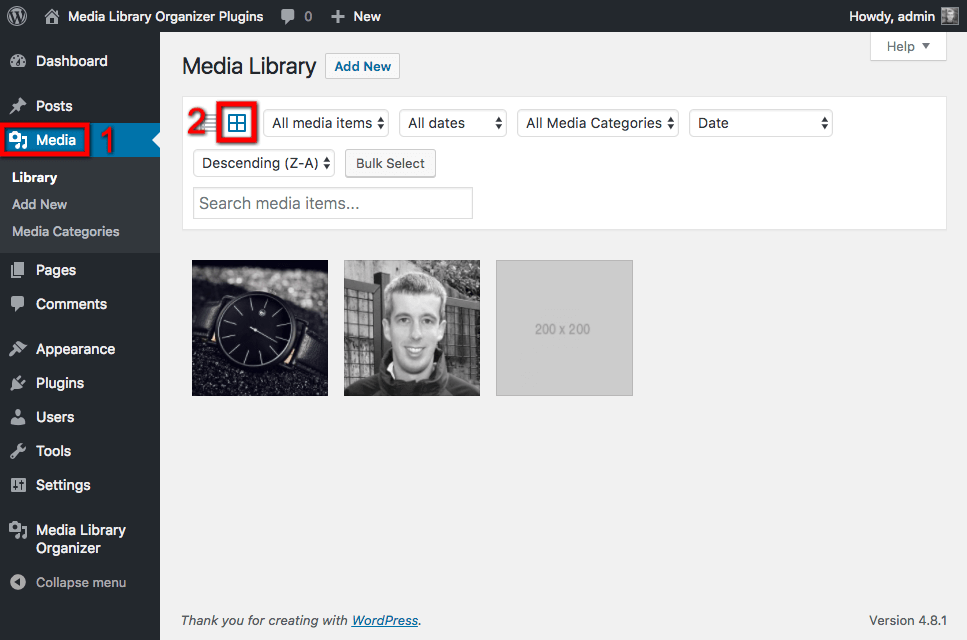
In the WordPress Administration interface:
- Click on Media in the WordPress Administration Menu
- Click on the Grid icon, towards the top of the screen
To edit the Media Categories for a Media Item, click on the Media Item
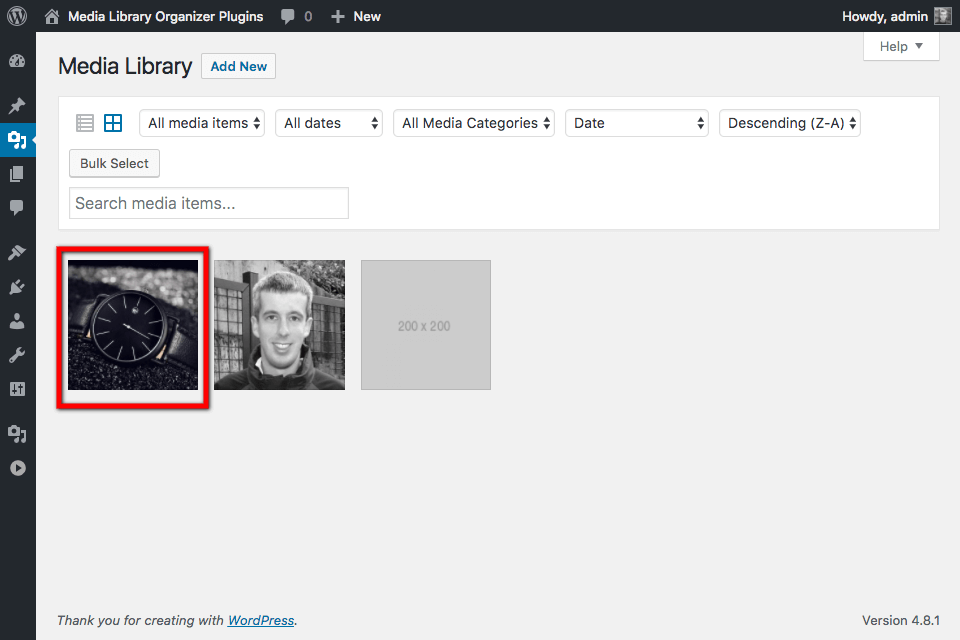
On the edit screen, click the checkboxes next to the Media Categories that you want to apply to this Media item
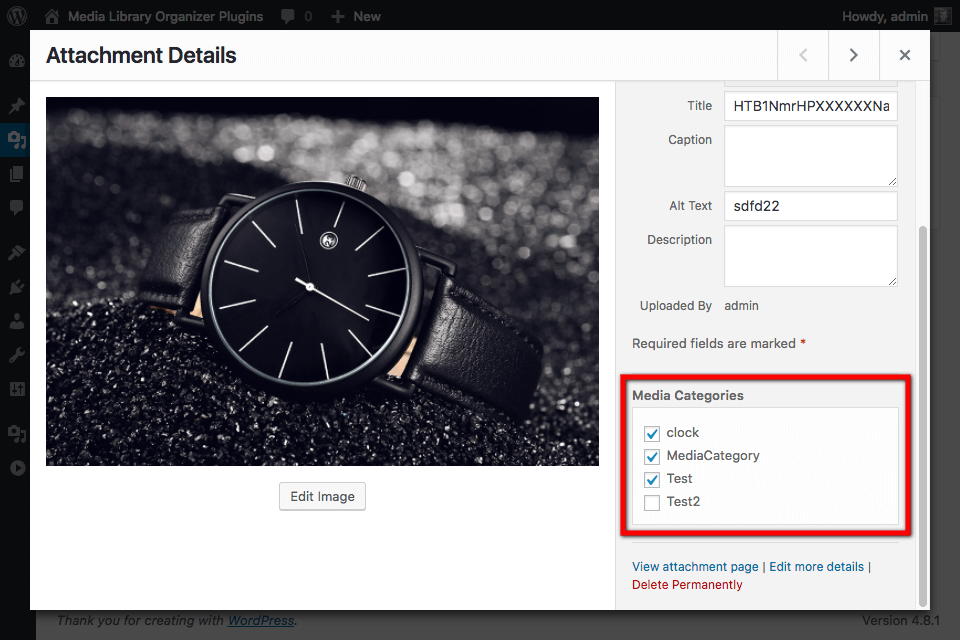
As soon as you click on a Media Category, it will be assigned / unassigned from the Media item. There’s no need to click Save.
Edit Post: Add Media
When editing Posts, Pages or Custom Post Types, Media Library Organizer’s Categories are available when WordPress’ Media view is presented (for example, when using the Add Media or Set Featured Image options):
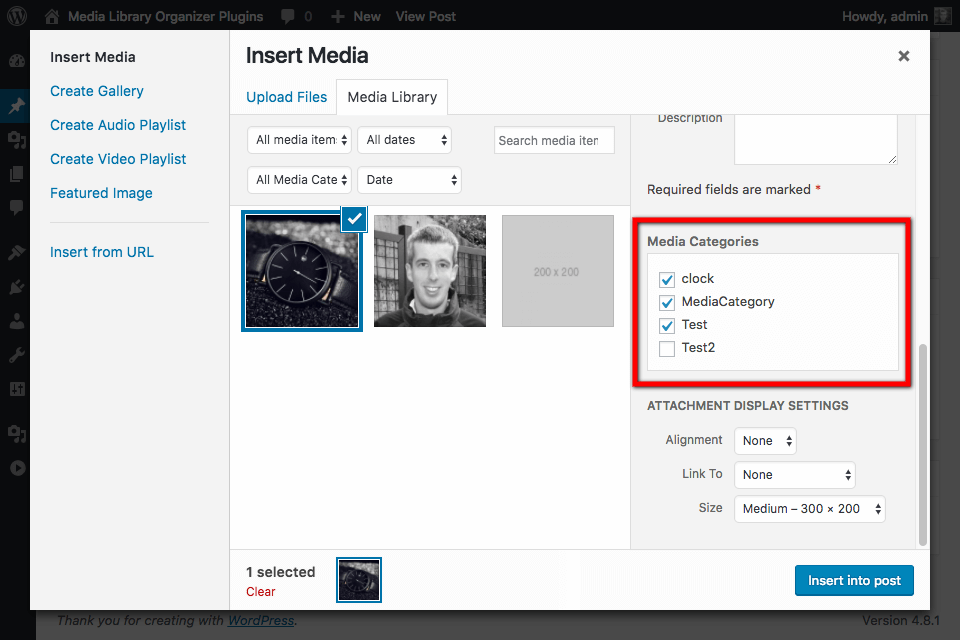
Click the checkboxes next to the Media Categories that you want to apply to this Media item.