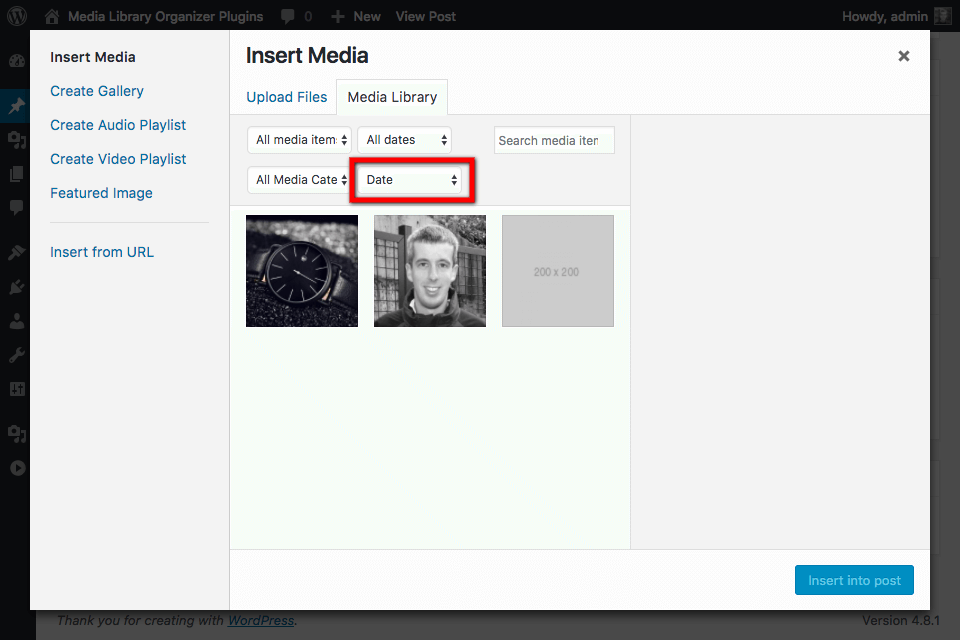Media can be filtered and sorted in any of WordPress’ Media views.
Edit Media: List View
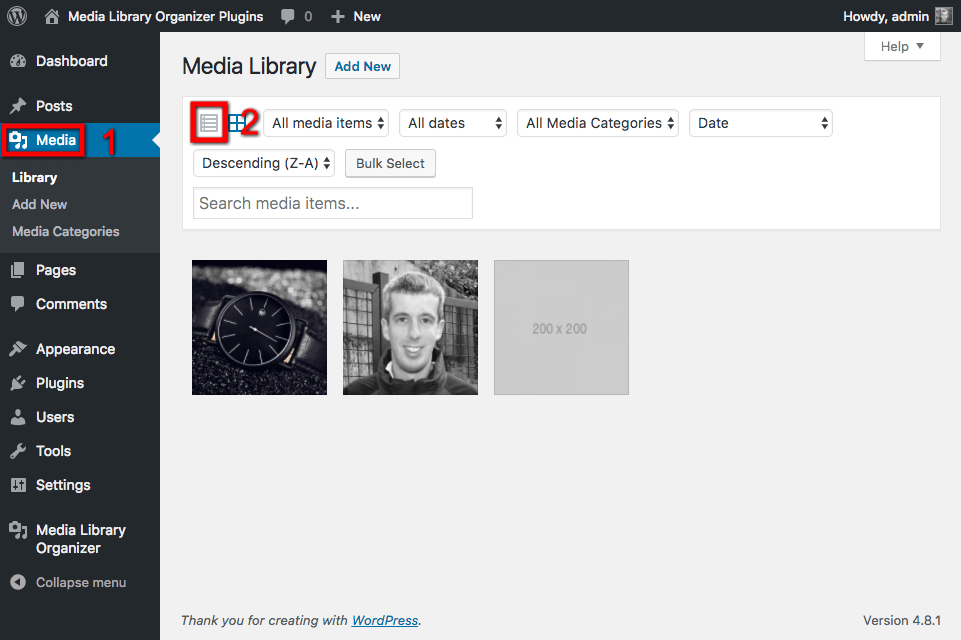
In the WordPress Administration interface:
- Click on Media in the WordPress Administration Menu
- Click on the List icon, towards the top of the screen
Filter by Media Category
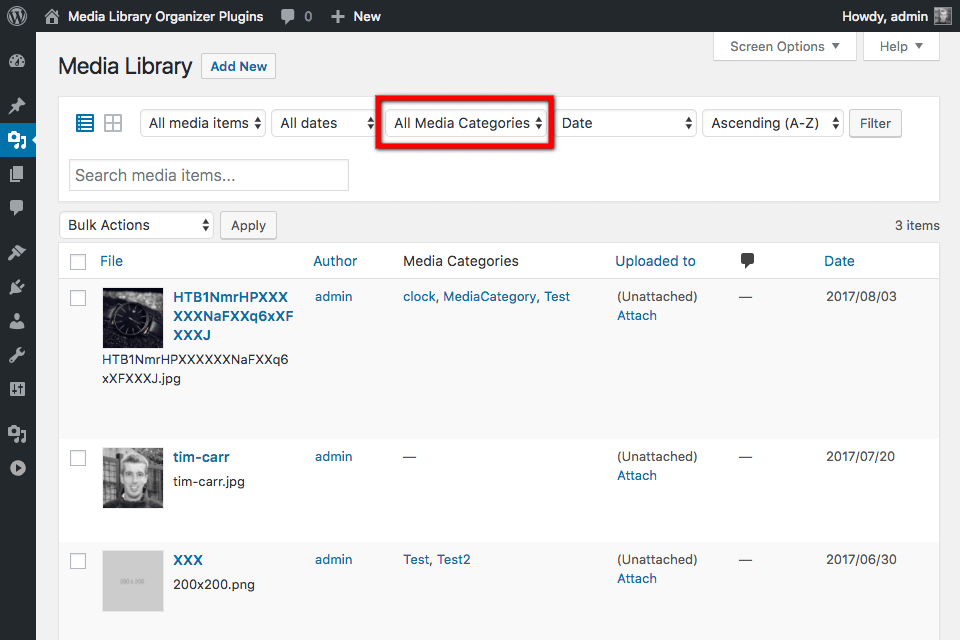
To display Media assigned to a specific category:
- Click on the All Media Categories dropdown
- Select the Media Category to view
- Click the Filter button
All Media assigned to the chosen Media Category will then be displayed.
Sort Media
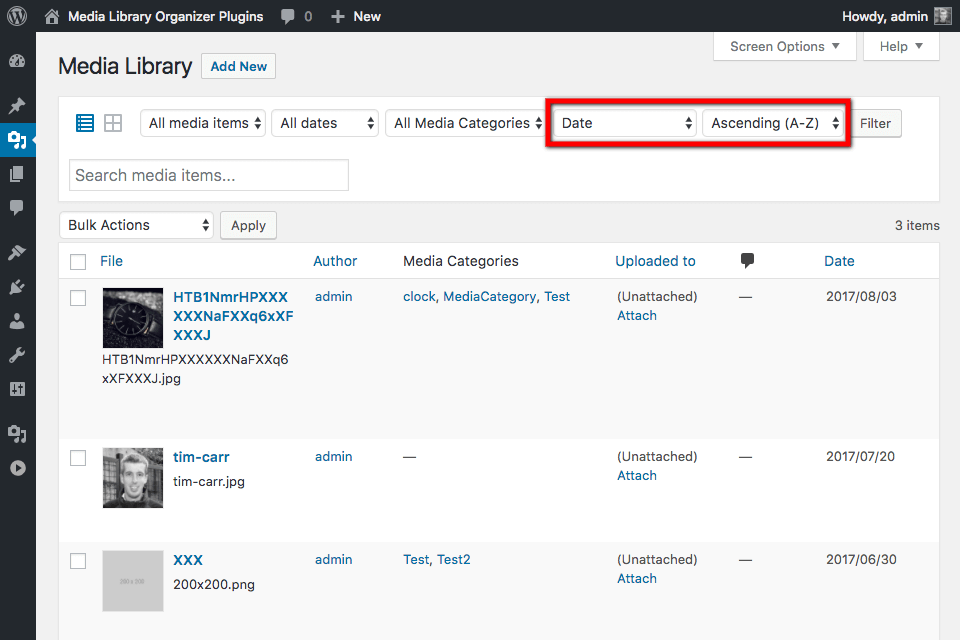
To sort Media:
- Click on the Sorting dropdown (this will be displayed as Date by default)
- Select how you want to sort Media
- Click on the Sort Order dropdown (this will be displayed as Descending (Z-A) by default)
- Select which order to sort the Media (ascending or descending)
- Click the Filter button
Media will then be displayed, sorted by the chosen option, either ascending or descending (e.g. newest to oldest date, or A-Z by title).
Edit Media: Grid View
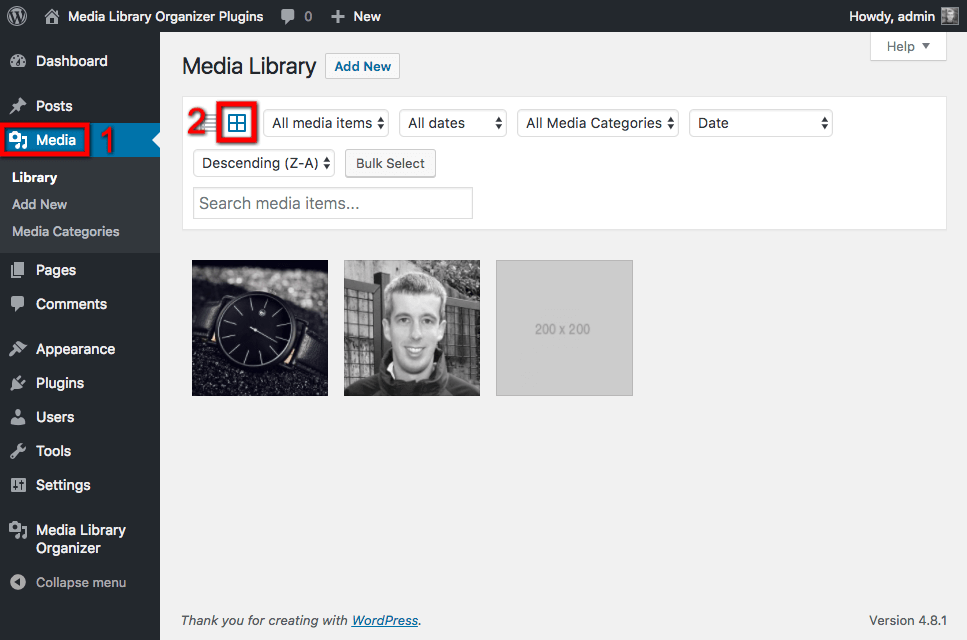
In the WordPress Administration interface:
- Click on Media in the WordPress Administration Menu
- Click on the List icon, towards the top of the screen
Filter by Media Category
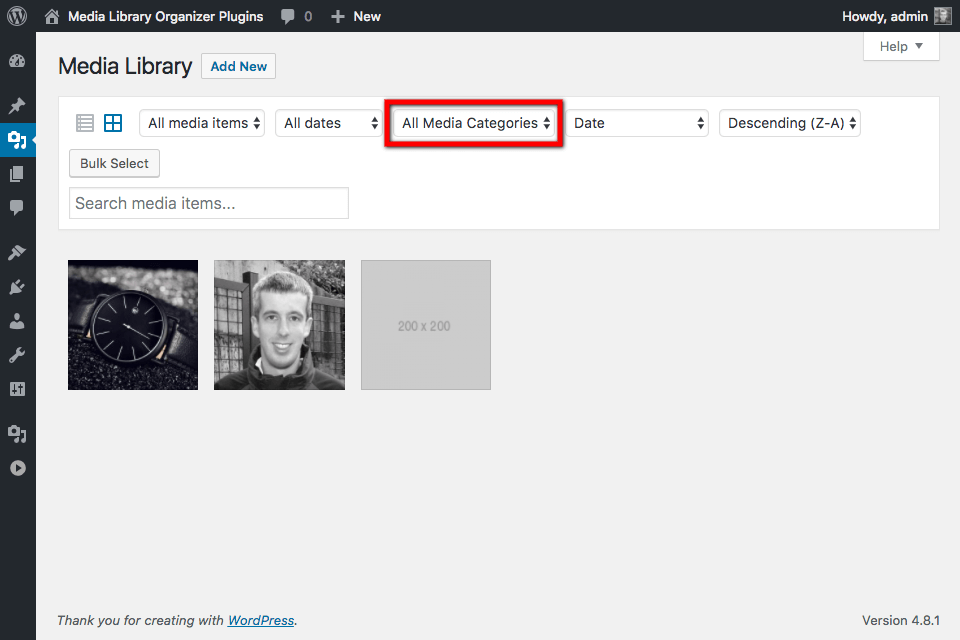
To display Media assigned to a specific category:
- Click on the All Media Categories dropdown
- Select the Media Category to view
All Media assigned to the chosen Media Category will then be displayed.
Sort Media
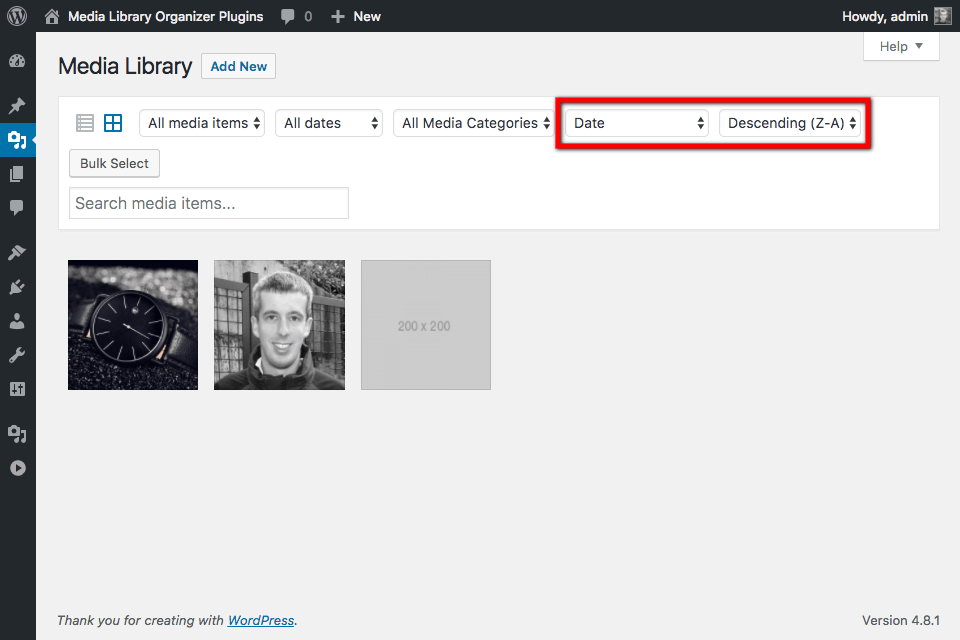
To sort Media:
- Click on the Sorting dropdown (this will be displayed as Date by default)
- Select how you want to sort Media
- Click on the Sort Order dropdown (this will be displayed as Descending (Z-A) by default)
- Select which order to sort the Media (ascending or descending)
Media will then be displayed, sorted by the chosen option, either ascending or descending (e.g. newest to oldest date, or A-Z by title).
Edit Post
When editing Posts, Pages or Custom Post Types, Media Library Organizer’s Filter and Sorting options are available when WordPress’ Media view is presented (for example, when using the Add Media or Set Featured Image options):
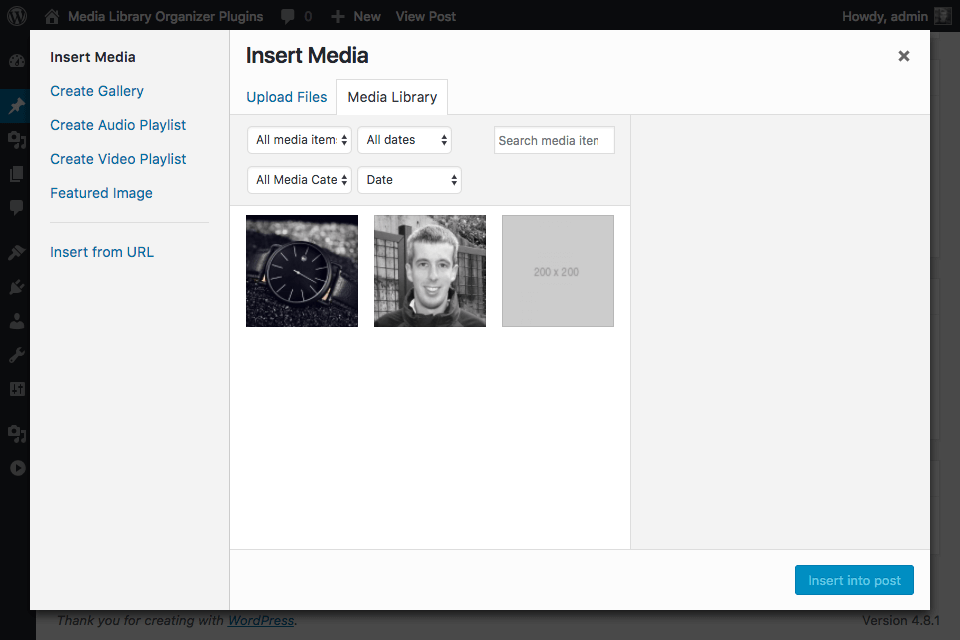
Filter by Media Category
To display Media assigned to a specific category:
- Click on the All Media Categories dropdown
- Select the Media Category to view
- Click the Filter button
All Media assigned to the chosen Media Category will then be displayed:
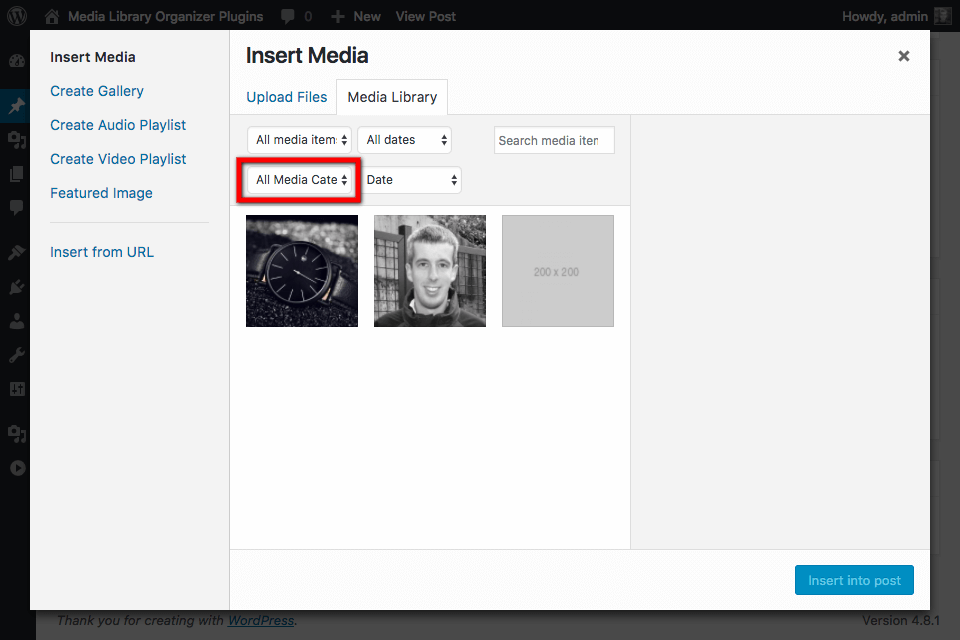
Sort Media
To sort Media:
- Click on the Sorting dropdown (this will be displayed as Date by default)
- Select how you want to sort Media
- Click on the Sort Order dropdown (this will be displayed as Descending (Z-A) by default)
- Select which order to sort the Media (ascending or descending)
- Click the Filter button
Media will then be displayed, sorted by the chosen option, either ascending or descending (e.g. newest to oldest date, or A-Z by title):