Prerequisites
- Any Media Library Organizer Pro license
Overview
Settings are used to:
- Determine which media types to extract from uploaded ZIP files,
- Whether to retain the uploaded ZIP files once media types have been extracted
In the WordPress Administration interface, click on Media Library Organizer > Settings
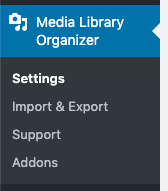
Settings
Clicking the ZIP and Unzip tab allows you to define the following settings:
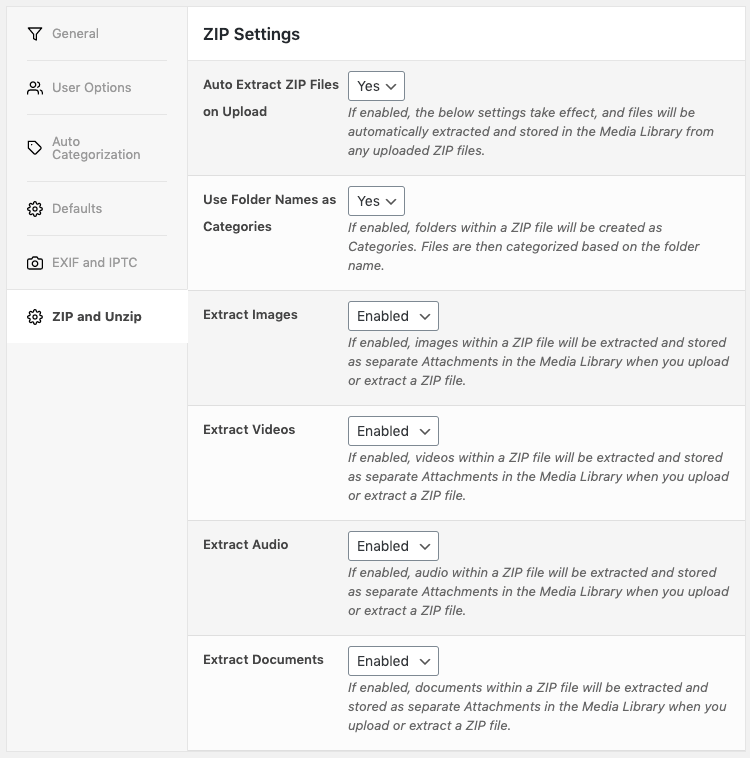
- Auto Extract ZIP Files on Upload
- Yes: The below file types, if enabled, will be automatically extracted and stored as separate Attachments in the Media Library, when a ZIP file is uploaded to the Media Library
- No: No files are automatically extracted from ZIP files uploaded to the Media Library
- Use Folder Names as Categories
- No: Extracted files are not categorized by their folder and sub folder name
- Media Categories: Any folders, and sub folders, that an extracted file belongs to within the ZIP package will be used as categories and sub categories, which are assigned to the extracted file.
Any Taxonomies defined in the Taxonomy Manager are also available here, should you want folders and sub folder names to be used as Terms in a different Taxonomy.
- Extract Images
- Enabled: Images will be extracted and stored as separate Attachments in the Media Library
- Disabled: Images will not be extracted and stored as separate Attachments in the Media Library
- Extract Videos
- Enabled: Videos will be extracted and stored as separate Attachments in the Media Library
- Disabled: Videos will not be extracted and stored as separate Attachments in the Media Library
- Extract Audio
- Enabled: Audio will be extracted and stored as separate Attachments in the Media Library
- Disabled: Audio will not be extracted and stored as separate Attachments in the Media Library
- Extract Documents
- Enabled: Documents will be extracted and stored as separate Attachments in the Media Library
- Disabled: Documents will not be extracted and stored as separate Attachments in the Media Library
- Extract Spreadsheets
- Enabled: Spreadsheets will be extracted and stored as separate Attachments in the Media Library
- Disabled: Spreadsheets will not be extracted and stored as separate Attachments in the Media Library
- Extract Presentations
- Enabled: Presentations will be extracted and stored as separate Attachments in the Media Library
- Disabled: Presentations will not be extracted and stored as separate Attachments in the Media Library
- Extract Text Files
- Enabled: Text Files will be extracted and stored as separate Attachments in the Media Library
- Disabled: Text Files will not be extracted and stored as separate Attachments in the Media Library
- Extract Other Files
- Enabled: Files not falling into one of the above types will be extracted and stored as separate Attachments in the Media Library
- Disabled: Files not falling into one of the above types will not be extracted and stored as separate Attachments in the Media Library
Save
Once you have made changes to the settings, click the Save button.
On screen confirmation will display to confirm that the settings have been updated.