Prerequisites
- Any Media Library Organizer Pro license
Overview
Settings are used to control the output of items in the Media Library.
In the WordPress Administration interface, click on Media Library Organizer > Settings
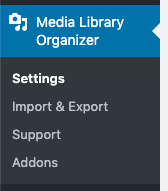
Settings
Clicking the Output tab allows you to define the following settings:
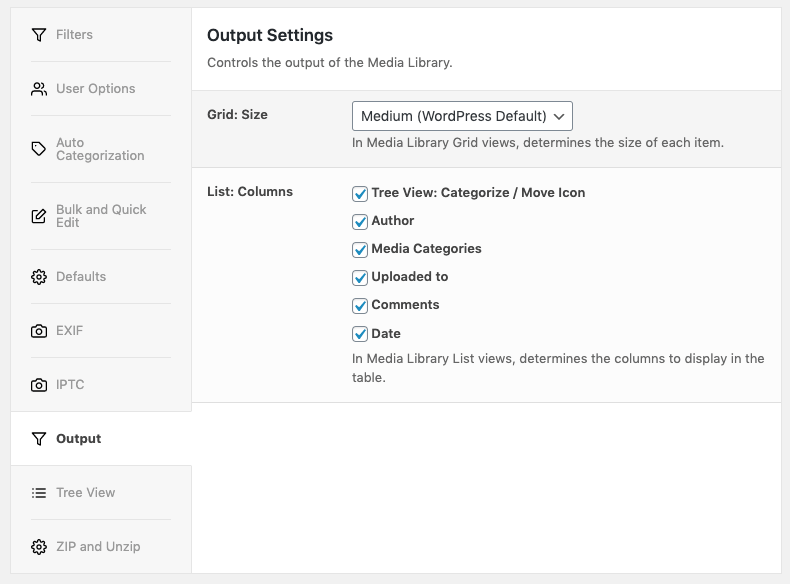
Infinite Scroll
This setting controls whether infinite scrolling is enabled or disabled when scrolling through attachments in Media Library’s Grid View.
By default, WordPress 5.8 removes infinite scroll in the Media Library’s Grid View for performance and accessibility. If you prefer to re-enable infinite scrolling behaviour, select the Enabled option.
Grid: Size
This setting controls the size of each item’s thumbnail when viewing the Media Library’s Grid View:
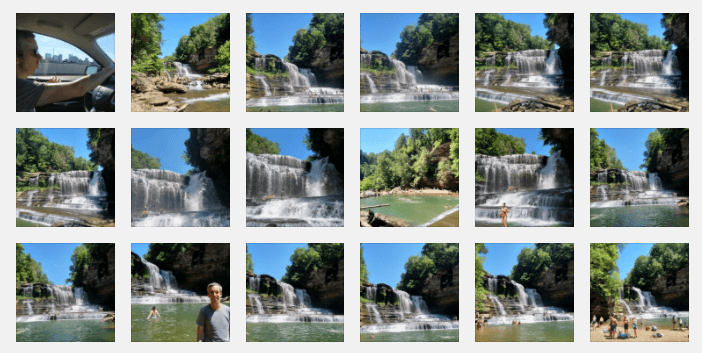
The following options are available:
- Extra Small
- Small
- Medium (this is the WordPress Default)
- Large
- Extra Large
Frontend: Size
This setting controls the image size output when viewing a single Attachment on the frontend site. Defining this setting is useful if using the Taxonomy Manager’s Enable on Frontend functionality.
The following options are available:
- thumbnail
- medium (default)
- medium_large
- large
For example, viewing a single Attachment using WordPress’ default setting (medium):
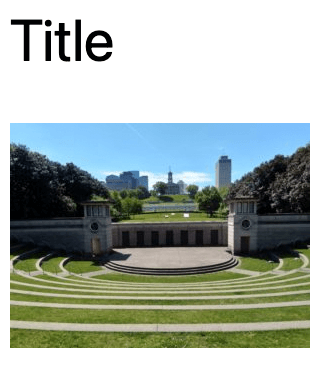
Changing this setting to medium_large:
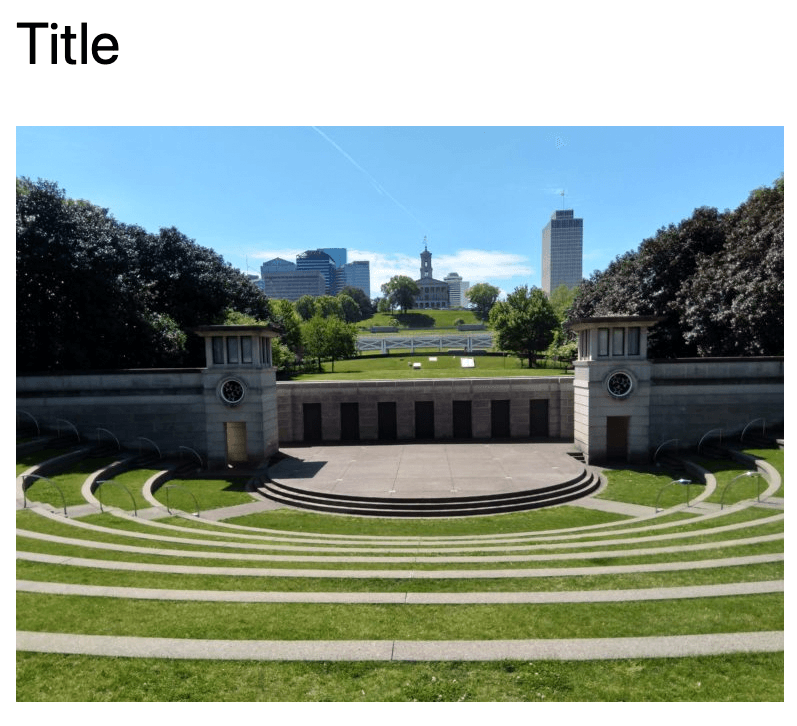
List: Columns
This setting controls the columns to display in the table when viewing the Media Library’s List View:
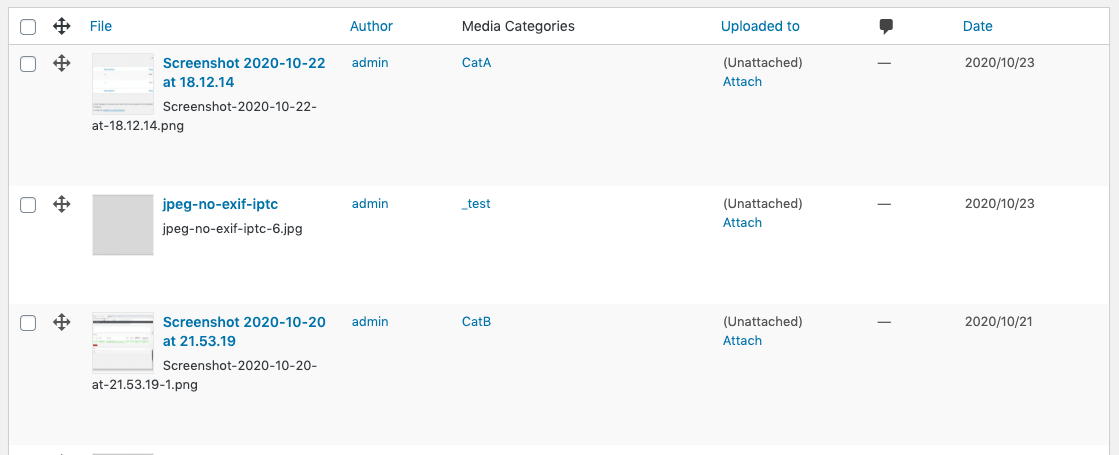
The following options are available:
- Tree View: Categorize / Move Icon
- Author
- Media Categories
- Uploaded to
- Comments
- Date
Save
Once you have made changes to the settings, click the Save button.
On screen confirmation will display to confirm that the settings have been updated.