Prerequisites and Setup
- Media Library Organizer
- Follow the Setup Documentation to enable the Tree View
Overview
When browsing the WordPress Media Library at WordPress Admin > Media, the Tree View will display a left hand sidebar comprising of your existing Categories
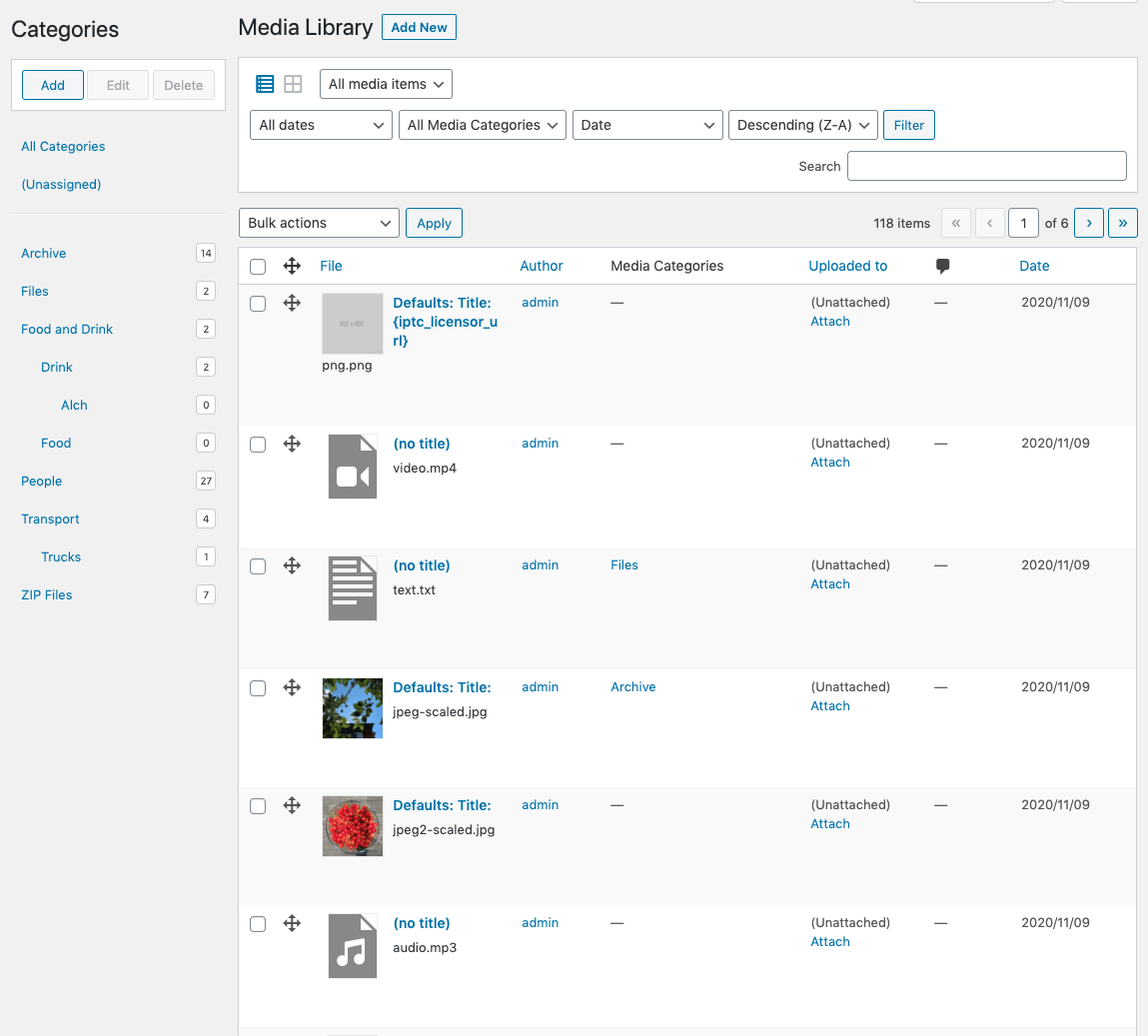
Assign Items to a Category
List View
To assign a Media Library item to a Category in List View:
- Drag the item’s icon
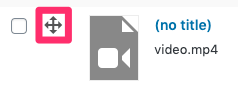
- Drop the item’s icon on the Category in the Tree View
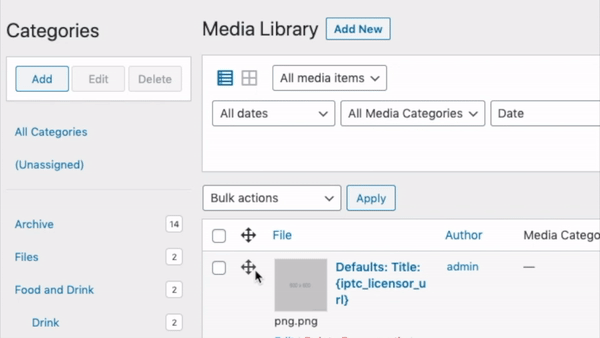
To assign multiple Media Library items to a Category in List View:
- Tick the checkboxes beside each Media Library item
- Drag one of the item’s icon’s
- Drop the items on the Category in the Tree View
Grid View
To assign a Media Library item to a Category in Grid View:
- Drag the item
- Drop the item’s icon on the Category in the Tree View
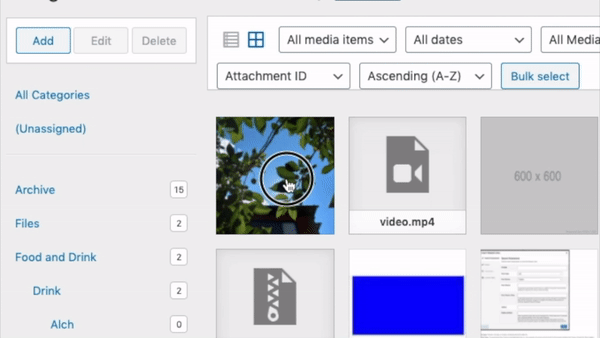
To assign multiple Media Library items to a Category in List View:
- Click the Bulk Select button
- Select the Media Library items you want to categorize
- Drag one of the items
- Drop the items on the Category in the Tree View