Prerequisites
- Any Media Library Organizer Pro license
Overview
Once any additional Taxonomies have been setup, they can be optionally enabled as Filters, which are displayed in the Media Library in the same way as the Media Categories filter.
In the WordPress Administration interface, click on Media Library Organizer > Settings
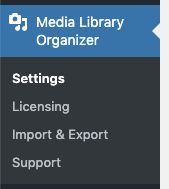
Filters
Clicking the Filters tab will show your additional Taxonomies below the Media Categories setting:
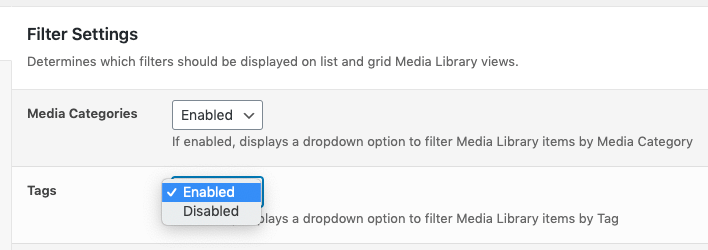
Don’t see your Taxonomy here? Make sure it’s been added through the Setup process, and it is enabled.
If enabled, you’ll see the Filters in the Media Library:

Save
Once you have made changes to the settings, click the Save button.
On screen confirmation will display to confirm that the settings have been updated.