Prerequisites
- Any Media Library Organizer Pro license
- Media Library Organizer 1.3.8 or higher
- Media Library Organizer Pro 1.3.2 or higher
Overview
Settings are used to control how image optimization is performed.
In the WordPress Administration interface, click on Media Library Organizer > Settings
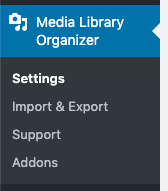
Settings
Clicking the Optimizer tab allows you to define the following settings:
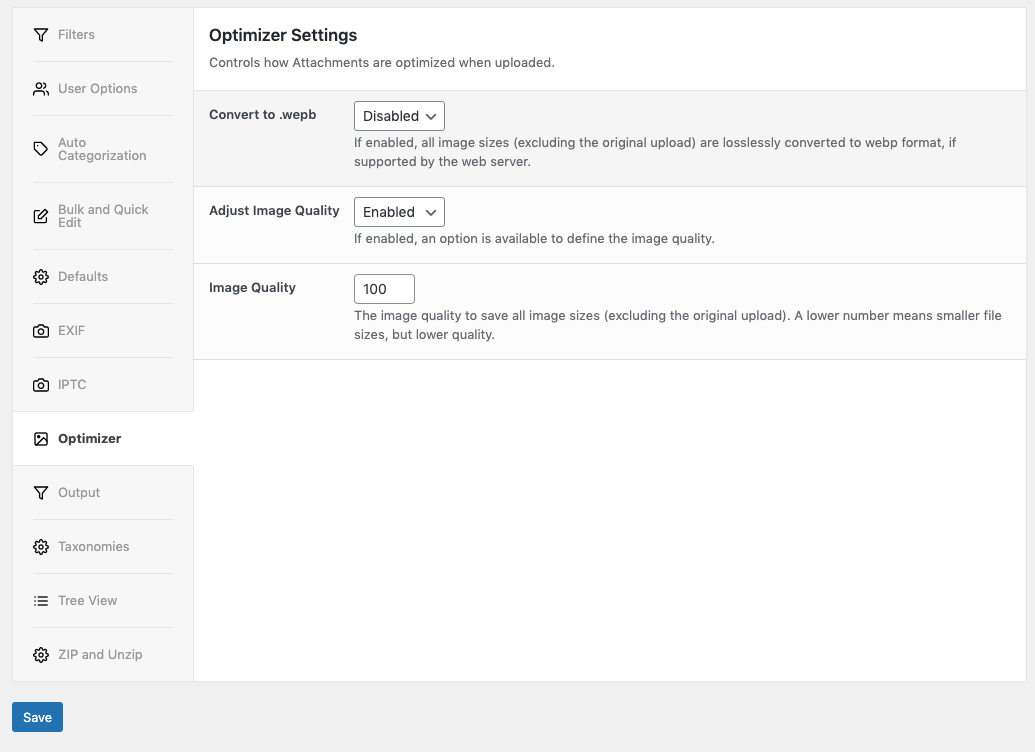
Convert to .webp
This setting controls whether uploaded images are converted to Google’s webp format, which is a lossless compression to produce smaller images, if supported by the web server.
Adjust Image Quality
If enabled, an option is available to define the image quality below.
Image Quality
The image quality to save all image sizes (excluding the original upload). A lower number means smaller file sizes, but lower quality.
By default, WordPress’ default setting is defined, but you can adjust this higher or lower depending on your specific requirements.
Save
Once you have made changes to the settings, click the Save button.
On screen confirmation will display to confirm that the settings have been updated.