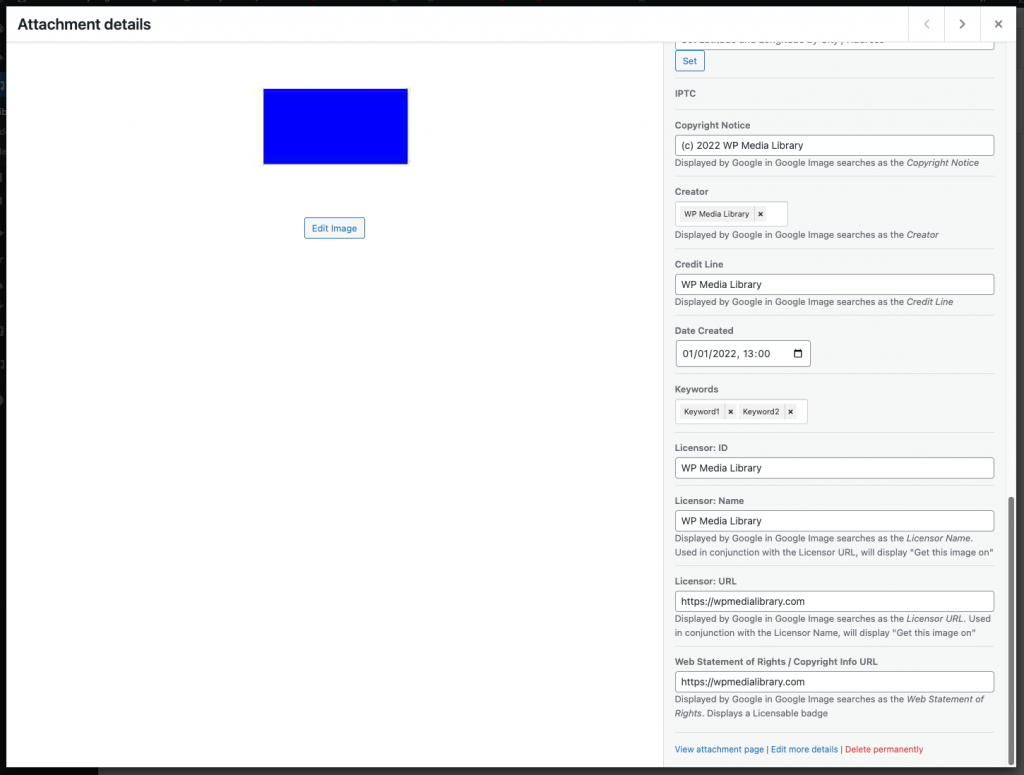Prerequisites and Setup
- Any Media Library Organizer Pro license
Overview
IPTC metadata can be created and edited to JPEG image stored in WordPress’ Media Library in either of WordPress’ Media views.
Supported Fields
The below table contains the fields supported by Media Library Organizer Pro. Links go to each field in the IPTC Photo Metadata Standard 2019.1, and the IIM and XMP information is for those more familiar with the technical metadata.
Fields not listed here that are listed in the IPTC Photo Metadata Standard 2019.1 will be added to future updates, per the Roadmap.
| Field | IIM | XMP | Notes |
|---|---|---|---|
| City (legacy) | 2 | 3 | 4 |
| Copyright Notice | 2 | 3 | Displayed by Google in Google Image searches as the Copyright Notice |
| Country (legacy) | 2 | 3 | 4 |
| Country Code (legacy) | 2 | 3 | 4 |
| Creator | 2 | 3 | Displayed by Google in Google Image searches as the Creator |
| Creator’s Job Title | 2 | 3 | 4 |
| Credit Line | 2 | 3 | Displayed by Google in Google Image searches as the Credit Line |
| Date Created | 2 | 3 | 4 |
| Description | 2 | 3 | 4 |
| Description Writer | 2 | 3 | 4 |
| Headline | 2 | 3 | 4 |
| Instructions | 2 | 3 | 4 |
| Intellectual Genre Line | 2 | 3 | 4 |
| Job ID | 2 | 3 | 4 |
| Keywords | 2 | 3 | 4 |
| Province or State (legacy) | 2 | 3 | 4 |
| Rights Usage of Terms | 2 | 3 | 4 |
| Source | 2 | 3 | 4 |
| Subject Code | 2 | 3 | 4 |
| Sublocation (legacy) | 2 | 3 | 4 |
| Title | 2 | 3 | 4 |
| Contact Information: Address | 2 | 3 | 4 |
| Contact Information: City | 2 | 3 | 4 |
| Contact Information: Country | 2 | 3 | 4 |
| Contact Information: Email | 2 | 3 | 4 |
| Contact Information: Postal Code | 2 | 3 | 4 |
| Contact Information: State/Province | 2 | 3 | 4 |
| Contact Information: URL | 2 | 3 | 4 |
| Copyright Owner: URL | 2 | 3 | 4 |
| Copyright Owner: Name | 2 | 3 | 4 |
| Image Creator: URL | 2 | 3 | 4 |
| Image Creator: Name | 2 | 3 | 4 |
| Licensor: ID | 2 | 3 | 4 |
| Licensor: Name | 2 | 3 | Displayed by Google in Google Image searches as the Licensor Name. Used in conjunction with the Licensor URL, will display “Get this image on” |
| Licensor: URL | 2 | 3 | Displayed by Google in Google Image searches as the Licensor URL. Used in conjunction with the Licensor Name, will display “Get this image on” |
| Web Statement of Rights / Copyright Info URL | 2 | 3 | Displayed by Google in Google Image searches as the Web Statement of Rights. Displays a Licensable badge |
Edit IPTC Metadata: List View
In the WordPress Administration interface:
- Click on Media in the WordPress Administration Menu
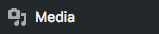
- Click the List Icon

- Click on the image in the list view
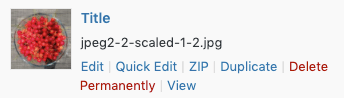
On the edit screen, the following IPTC attributes can be edited:
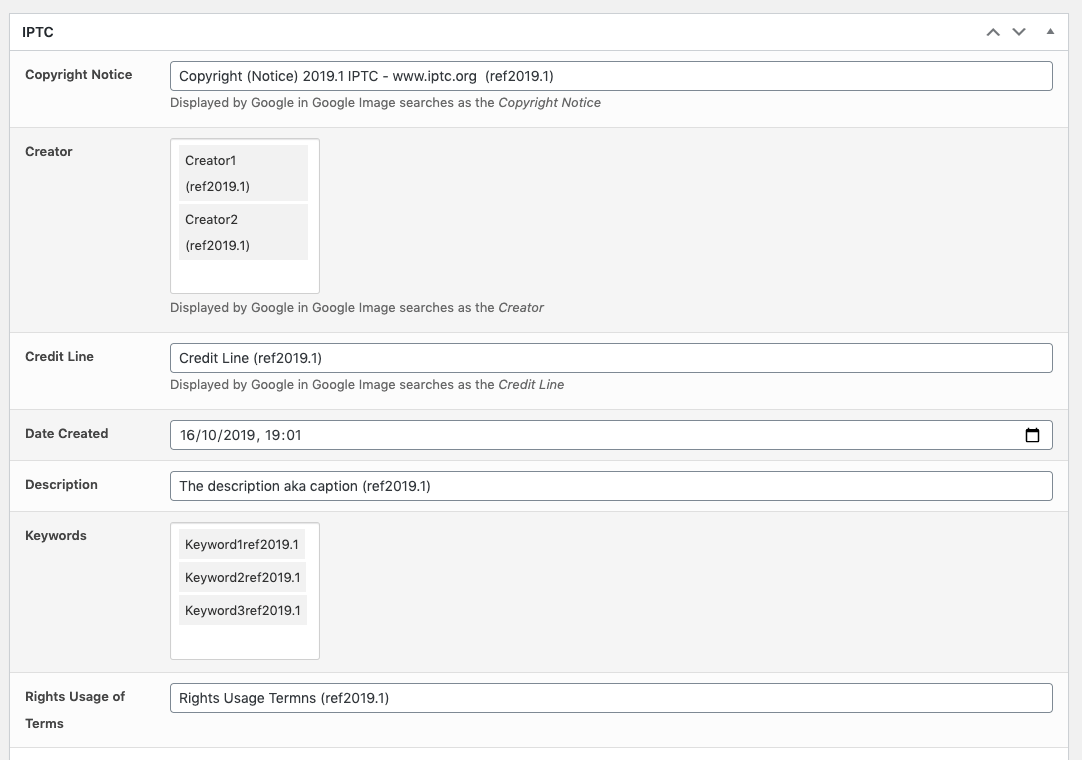
Click Update when done.
Edit IPTC Metadata: List View: Quick Edit
To quick edit IPTC metadata for a single image in the List View, refer to the Quick Edit: List View Documentation.
Edit IPTC Metadata: List View: Bulk Edit
To quick edit IPTC metadata for a single image in the List View, refer to the Bulk Edit: List View Documentation.
Edit IPTC Metadata: Grid View
In the WordPress Administration interface:
- Click on Media in the WordPress Administration Menu
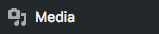
- Click the Grid Icon

- Click on the image in the grid
On the edit screen, update the IPTC attributes: