Overview
This product comprises of two Plugins:
- Media Library Organizer: The core WordPress Plugin, which provides basic functionality for media categorization
- Media Library Organizer Pro: Provides additional functionality for Auto Categorization, Bulk and Quick Editing, Defaults, EXIF and IPTC metadata, Dynamic Galleries, ZIP and Unzip functionality etc.
Install Media Library Organizer
To install the core Media Library Organizer Plugin:
- In the WordPress Administration, navigate to Plugins > Add New in the Administration menu.
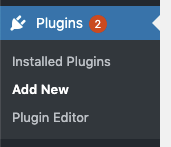
- In the Search plugins box, enter Media Library Organizer

- Click Install Now beside the Media Library Organizer result
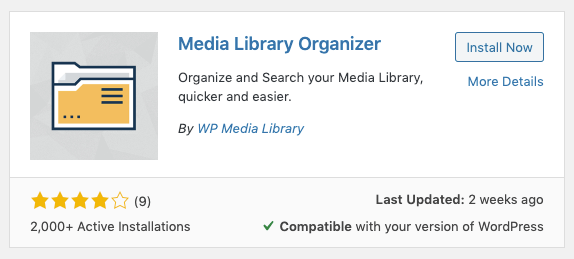
- Once installed, click Activate Plugin.
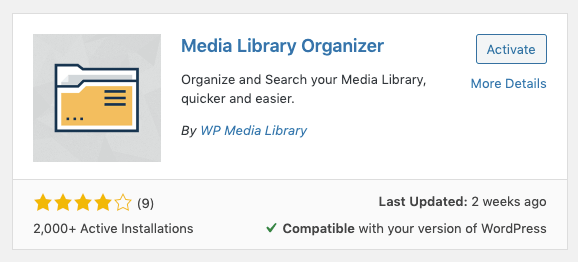
It is not enough to just perform this step. You must follow the rest of this Documentation to receive full functionality.
Install Media Library Organizer Pro
When purchasing Media Library Organizer Pro, you will receive:
- An email with a link to the Media Library Organizer Pro Plugin ZIP file
- On screen confirmation that your purchase was successful, with a link to the Plugin ZIP file.
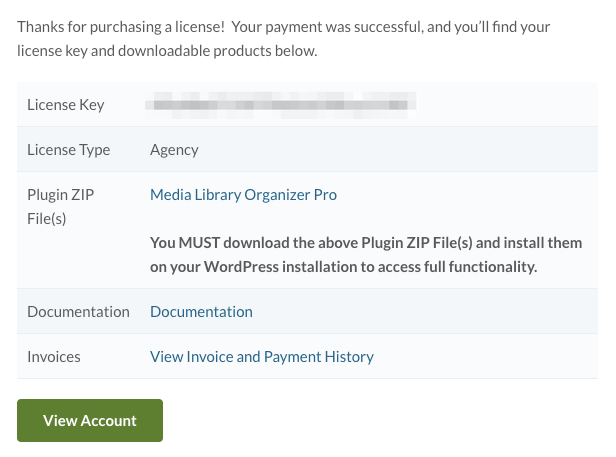
It is not enough to just purchase a license. You must install Media Library Organizer Pro supplied above.
If you don’t have access to the above screen, you can download Media Library Organizer Pro by:
- Visiting your account,
- Resetting your password (using the email addressed used at the time of purchase)
- Access your account, where you can download the Media Library Organizer Pro ZIP file.
Safari user? Make sure Safari does not automatically unzip downloaded ZIP files at Preferences
General tab > uncheck the option Open “safe” files after downloading.
General tab > uncheck the option Open “safe” files after downloading.
To install the supplied Pro version of our Plugin:
- In the WordPress Administration, navigate to Plugins > Add New in the Administration menu.
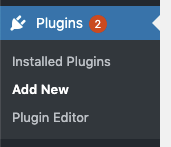
- Click Upload Plugin, towards the top of the screen.
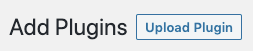
- Depending on your web browser, click Browse, Upload or Choose File, select the Plugin ZIP file you’ve received from us.
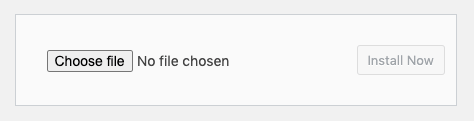
- Click Install Now.
- Once installed, click Activate Plugin.