There are two ways to license Media Library Organizer Pro:
- Via the Licensing screen within the Plugin, or
- By defining a constant in your wp-config.php file
Licensing Screen
Click on Media Library Organizer > Licensing in the WordPress Administration menu.
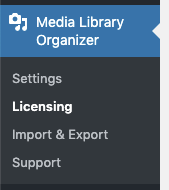
Don’t see the Licensing menu option? You need to complete the Installation steps first.
On the following screen, you can enter your license key.
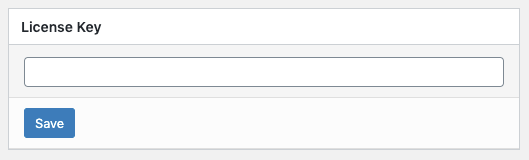
Don’t know your license key? We sent a copy of your license key to your email address, as well as storing it in your Account
Once you have entered your license key, click Save and ensure that the confirmation message displays to confirm that a valid license key has been entered:

wp-config.php
Alternatively, you can define the license key by adding the following to your wp-config.php file:
define( 'MEDIA-LIBRARY-ORGANIZER-PRO_LICENSE_KEY', 'your_license_key' );
If the license key constant is setup correctly, the Addons screen on the WordPress Administration will have the licensing field greyed out:
