If you see a message in your WordPress Plugin stating “The number of domains this license key can be used on has been exceeded”, you have two options:
- Upgrade your License
- Change the domain your license uses
Upgrade your License
To upgrade your license, please refer to the Documentation.
Change the Domain your License Uses: Single Licenses
If your license permits usage on a single site:
- Deactivate the Plugin on the old site
- It’s important to perform this first step, to ensure that the old site doesn’t attempt to reactivate the license
- Visit https://wpmedialibrary.com/account
- Login with your email address and password
- For purchases made via PayPal, this will be your PayPal email address
- For credit/debit card purchases, this will be the email address used at the time of purchase.
- Use the Forgot Password option to reset your password, if necessary.
- Click on the License Keys tab.

- Beside your license key click on the Manage button under the Actions column
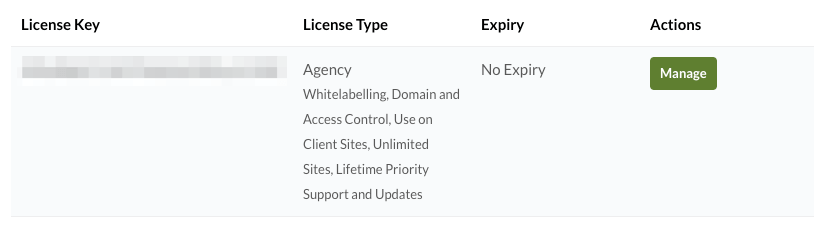
- On the Manage License Key screen that now appears, change the domain name as necessary
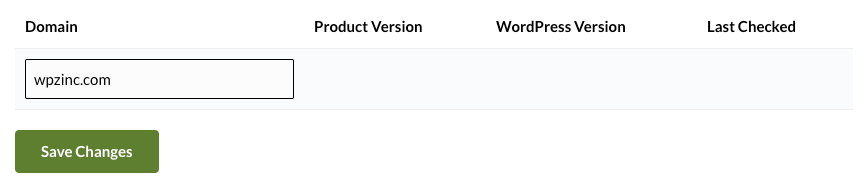
- Domain names should take the following examples, based on your installation:
- Root, www: www.yoursite.com
- Root, subdomain: subdomain.yoursite.com
- Root, no subdomain: yoursite.com
- Subfolder: yoursite.com/subfolder
- Click the Save Changes button
Change the Domain your License Uses: Unlimited and Lifetime Licenses
If your license permits usage on multiple sites:
- Deactivate the Plugin on the old site
- It’s important to perform this first step, to ensure that the old site doesn’t attempt to reactivate the license
- Visit https://wpmedialibrary.com/account
- Login with your email address and password
- For purchases made via PayPal, this will be your PayPal email address
- For credit/debit card purchases, this will be the email address used at the time of purchase.
- Use the Forgot Password option to reset your password, if necessary.
- Click on the License Keys tab.

- Beside your license key click on the Manage button under the Actions column
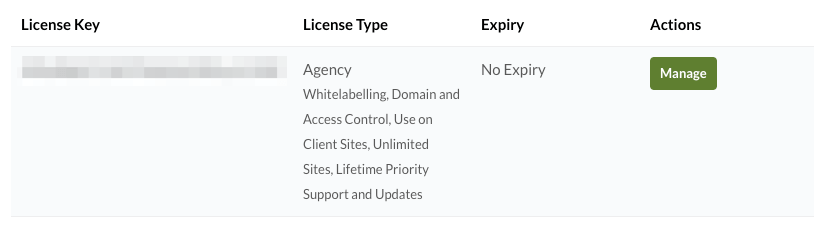
Add Domain
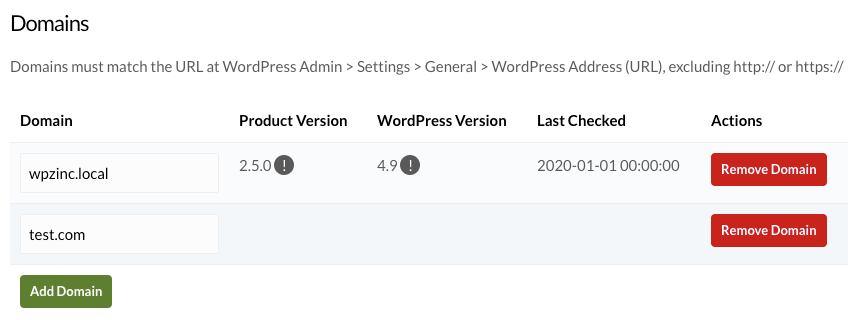
To add a Domain that can use this License:
- Click the Add Domain button
- Define the Domain
- Domains must match the URL at the given WordPress site’s WordPress Admin > Settings > General > WordPress Address (URL), excluding http:// or https://
- For example, if a site is installed at https://www.example.com, use www.example.com
- If a site is installed at https://somesite.example.com, use somesite.example.com
- If a site is installed at https://www.example.com/site, use www.example.com/site
- Repeat for any other Domains you want to add
- Click the Save Changes button
Edit Domain
Changing a domain will not prevent the original WordPress installation from subsequently re-activating the Plugin License, unless you are on an Agency level license. Ensure that the Plugin has been deactivated from the web site first.
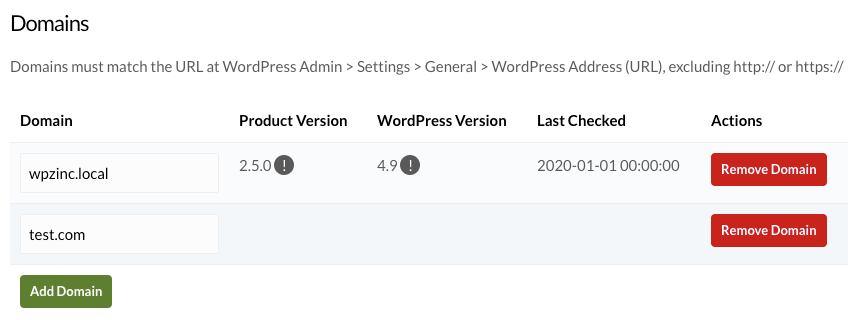
To edit/change an existing Domain that can use this License:
- Find the domain in the list
- Change the domain as necessary
- Domains must match the URL at the given WordPress site’s WordPress Admin > Settings > General > WordPress Address (URL), excluding http:// or https://
- For example, if a site is installed at https://www.example.com, use www.example.com
- If a site is installed at https://somesite.example.com, use somesite.example.com
- If a site is installed at https://www.example.com/site, use www.example.com/site
- Repeat for any other Domains you want to change
- Click the Save Changes button
Delete Domain
Deleting a domain will not prevent the original WordPress installation from subsequently re-activating the Plugin License, unless you are on an Agency level license. Ensure that the Plugin has been deactivated from the web site first.
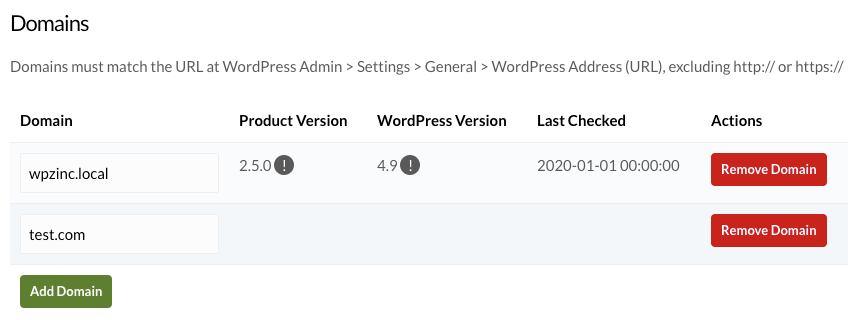
To remove an existing Domain that can use this License:
- Find the domain in the list
- Click the Remove Domain button
- Repeat for any other Domains you want to remove
- Click the Save Changes button
Change the Domain your License Uses: Agency Licenses
For Agency License holders, refer to the separate Documentation.