Overview
Settings are used to:
- Enable or disable Categorization and Sorting Filters
- Enable or disable User Preferences for Sorting
In the WordPress Administration interface, click on Media Library Organizer > Settings
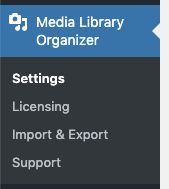
General
Clicking the General tab allows you to define the following settings:
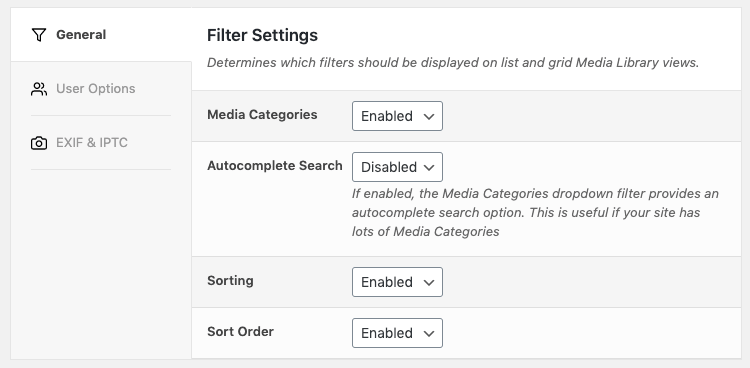
Filter Settings
Filter Settings enable or disable the Categorization and/or Sorting Filters from displaying as dropdown choices when viewing media in a list or grid view:
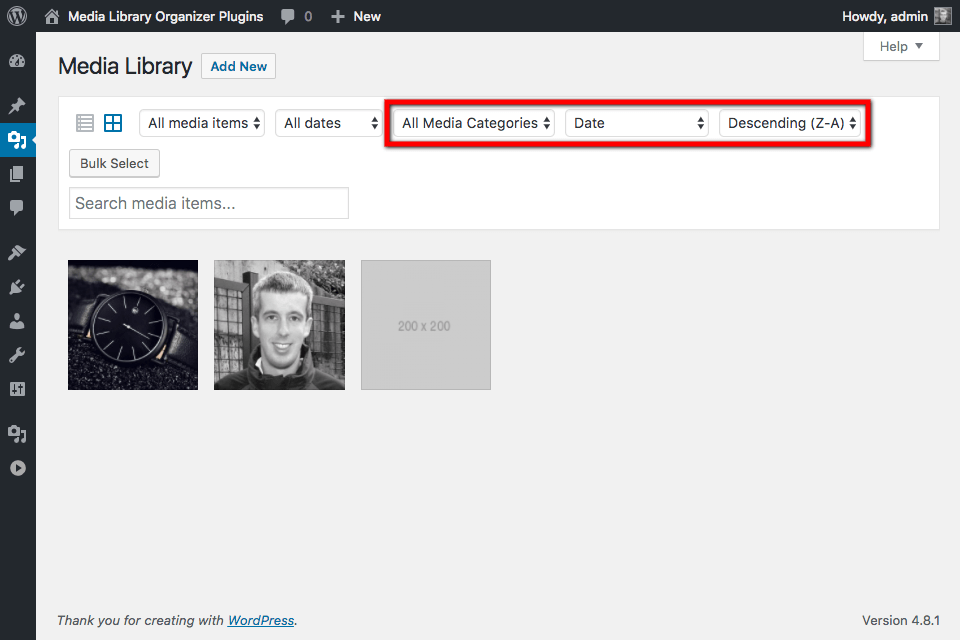
By default, these are all enabled when Media Library Organizer is installed and activated on your WordPress web site. Use this screen to change the settings at any time:
- Media Categories: Enable or disable the Media Categories dropdown filter when viewing media in a list or grid view.
- Sorting: Enable or disable the Sorting dropdown filter when viewing media in a list or grid view.
- Sort Order: Enable or disable the Sort dropdown filter when viewing media in a list or grid view.
Media Library Organizer Pro users will also see the following options:
- Advanced File Types: If enabled, Media Library items can be more accurately filtered by extension (e.g. jpg, png, svg, pdf), and not just WordPress’ default File Types
- Autocomplete Search: If enabled, the Media Categories dropdown filter provides an autocomplete search option. This is useful if your site has lots of Media Categories.
- Multiple Selection: If enabled, multiple choices can be selected from dropdown filters – for example, multiple Categories, a date range, multiple file types etc.
User Options
The User Options tab allows you to enable or disable whether Media Library Organizer should remember each WordPress User’s last sorting preferences, which are used across all Media Library views in the WordPress Administration Interface
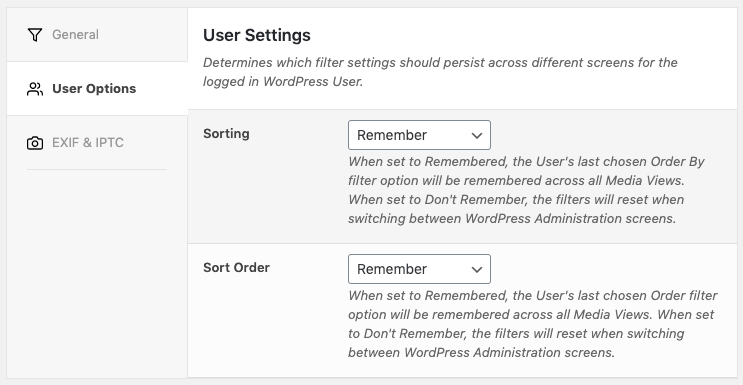
If enabled, and a WordPress user chose to sort media by Title descending, this setting would persist across the entire WordPress Administration interface for that specific User, until they change the sorting and/or sort options.
If disabled, and a WordPress user chose to sort media by Title descending, this setting would not persist across the entire WordPress Administration interface for that specific User. This means when they subsequently load another screen with media displayed, in the list or grid view, the sorting filters would default back to displaying media sorted by date, newest to oldest.
By default, User Settings are enabled when Media Library Organizer is installed and activated on your WordPress web site. Use this screen to change the settings at any time:
- Sorting: Remember or Don’t Remember the User’s last sorting choice across subsequent screens in the WordPress Administration interface.
- Sort Order: Remember or Don’t Remember the User’s last sort order choice across subsequent screens in the WordPress Administration interface.
Save
Once you have made changes to the settings, click the Save button.
On screen confirmation will display to confirm that the settings have been updated.